We hate seeing clients incur overdraft fees from banks, late fees with their vendors, and interest from credit card companies, yet this happens month after month for some. It’s even harder to observe when that same client’s accounts receivable balance is high enough to resolve all their cash flow problems if only the cash would come in. You work hard for your money. Here are some tips to ensure you get what your customers and clients have agreed to pay you.
DO: Shorten Terms
You don’t have to offer Net-30 terms. Due upon receipt is reasonable. We’re all used to paying for things immediately in our daily lives. From hair cuts to car repairs to visits to the dentist, we are constantly being asked to pay for the service we received before leaving the business’ property.
Online or digital services should be the same. If you’re having trouble with this and are providing a digital service, there are software solutions that will require payment before a client can download the deliverable you have sent them.
DO: Set Credit Limits
If you allow terms of Net-30 or something longer, consider running credit checks. Based on the credit and reference check information, you can determine the amount you will allow your new client to carry unpaid on their account.
DO: Present the Invoice Immediately
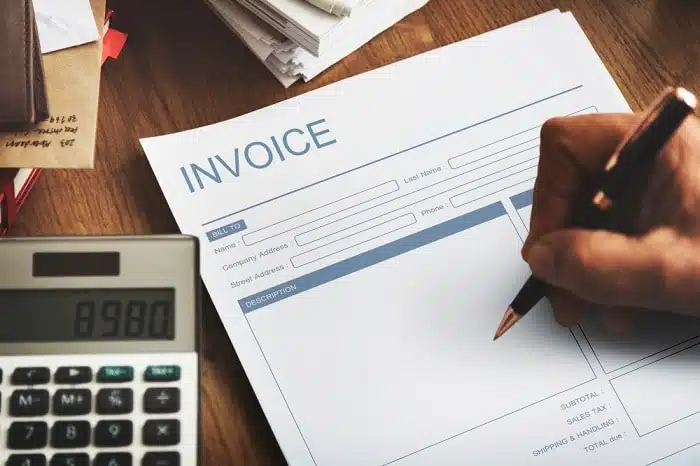
The longer the lag time between the deliverable and the presentation of your invoice, the harder we typically see it is to get paid. When the service you have just performed is fresh in your customer’s mind, present them with an invoice. If your internal process involves another department taking a week or longer to process the billing, your chances of prompt payment go down.
If you are a company that conducts service calls, empower your field staff, through iPads and other mobile tech, to immediately ask the customer for payment after a job.
DO: Remind People
Everyone is busy, and not all small businesses have a robust accounts payable process. Therefore, a friendly reminder is often all that is needed to get paid.
Thankfully with QuickBooks Online, you can set up to three automatic reminders on invoices, which can re-send your invoice to your customer without you having to lift a finger.
DO: Charge Late Fees
If you send invoices, you must have policies and procedures to know what to do if the invoice goes unpaid. It’s best to have these policies written down in advance and included in your contract or engagement letter that the client signed before you began working for them. This process keeps things professional and impersonal.
If using QuickBooks Online, you can turn on the automatic late fee feature to further remove yourself from the process and keep hard feelings at bay.
DON’T: Work for Free
If an invoice goes unpaid a few days after the due date, it’s only sometimes cause for concern. But action is needed when one invoice goes unpaid and then the next. So you don’t work for free, we recommend drawing a line in the sand upfront in your engagement letter. For example, your contract could indicate if any invoice is past due 90 days, no additional work will be completed.
DO: Collect Deposits and Milestone Payments
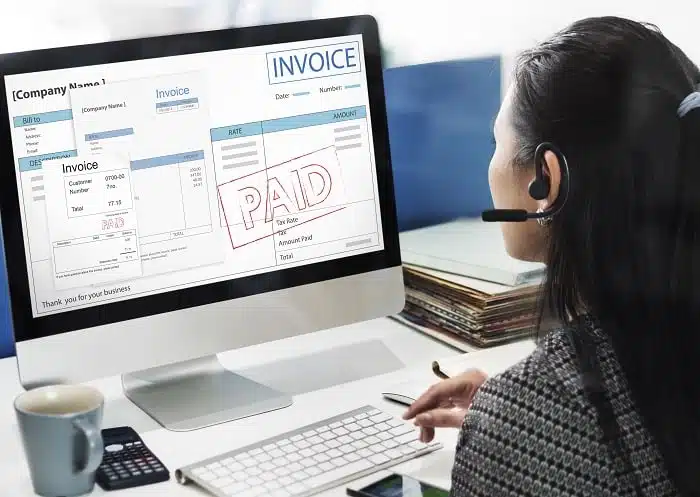
Before starting on a big project, get buy-in from the client – get a partial upfront payment (i.e., deposit). You can also collect additional partial payments if the project is extensive and expected to span multiple months. Consider either billing time spent at the end of each month, even if the project still needs to be completed, or billing upon completion of previously agreed-upon milestones (e.g., complete portions of the project).
DO: Make it Easy to Get Paid
Make it fast and easy for clients to pay you. The best invoicing system can accept mobile payments so that busy business owners can pay you from their iPhones while on the go. If you require them to use a specific website they have to log into, or if you need them to mail you a paper check, you are almost ensuring that paying you will go on a to-do later list instead of being done immediately.
DO: Review Your Open A/R Report – Often
- Even if you have automatic reminders on invoices, regularly review your Accounts Receivable (i.e., A/R) reporting. QuickBooks Online offers various views of this data in the following reports:
- Open Invoices (our favorite)
- Accounts Receivable Aging Summary
- Accounts Receivable Aging Detail
- Customer Balance Summary
Pro Tip: Customize and save the report in QBO. Then, set up your favorite A/R report to automatically email to yourself or others on your team on a recurring weekly basis.
Szweda Consulting, LLC does not provide legal advice. This material has been prepared for informational purposes only and is not intended to provide, and should not be relied on for, tax, legal, or accounting advice and is not to be considered an exhaustive resource on the topic presented. Contact us individually or consult your tax, legal, or accounting advisor before engaging in any transaction.
